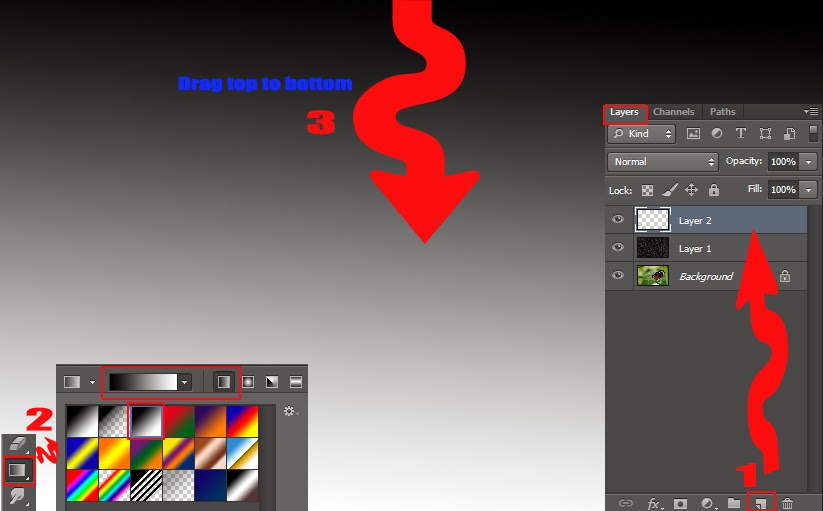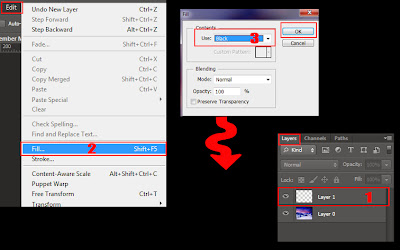I have no green thumb, but I like to raise plants at home. There are a lot of works in growing them; I'm sometimes tired of watering them. Nevertheless, I'm happy when they come into flower or grow bigger every day.
This is a money tree, Zamioculcas Zamiifolia: http://en.wikipedia.org/wiki/Zamioculcas. Believe or not, if the money tree is put at a start-up company, it drives the company to make more money. Even though I have no idea about why there is such a popular belief among people, it's really interesting.
Searching a special present for my friend who established a business a week ago, I found out the fact. I bought the money tree with my hope that her business longs for flourishing day by day.
Zamioculcas grows well in a dry environment, so it is easy to raise it because it only needs to be watered once a month. Taking care of house plants, I have figured out that like this money tree or cacti, such plants are easy to be raised.
Monday, September 15, 2014
Wednesday, September 3, 2014
Let Her Go by Passenger
Passenger - Let her go
Michael David Rosenberg, who was the main vocalist of Passenger, sings this song. It's addictive and sad. His voice is husky.
Let Her Go
Well you only need the light when it's burning low
Only miss the sun when it starts to snow
Only know you love her when you let her go
Only know you've been high when you're feeling low
Only hate the road when you’re missing home
Only know you love her when you let her go
And you let her go
Staring at the bottom of your glass
Hoping one day you'll make a dream last
But dreams come slow and they go so fast
You see her when you close your eyes
Maybe one day you'll understand why
Everything you touch surely dies
But you only need the light when it's burning low
Only miss the sun when it starts to snow
Only know you love her when you let her go
Only know you've been high when you're feeling low
Only hate the road when you're missing home
Only know you love her when you let her go
Staring at the ceiling in the dark
Same old empty feeling in your heart
'Cause love comes slow and it goes so fast
Well you see her when you fall asleep
But never to touch and never to keep
'Cause you loved her too much
And you dived too deep
Well you only need the light when it's burning low
Only miss the sun when it starts to snow
Only know you love her when you let her go
Only know you've been high when you're feeling low
Only hate the road when you're missing home
Only know you love her when you let her go
And you let her go (oh, oh, ooh, oh no)
And you let her go (oh, oh, ooh, oh no)
Will you let her go?
'Cause you only need the light when it's burning low
Only miss the sun when it starts to snow
Only know you love her when you let her go
Only know you've been high when you're feeling low
Only hate the road when you're missing home
Only know you love her when you let her go
'Cause you only need the light when it's burning low
Only miss the sun when it starts to snow
Only know you love her when you let her go
Only know you've been high when you're feeling low
Only hate the road when you're missing home
Only know you love her when you let her go
And you let her go
Michael David Rosenberg, who was the main vocalist of Passenger, sings this song. It's addictive and sad. His voice is husky.
Let Her Go
Well you only need the light when it's burning low
Only miss the sun when it starts to snow
Only know you love her when you let her go
Only know you've been high when you're feeling low
Only hate the road when you’re missing home
Only know you love her when you let her go
And you let her go
Staring at the bottom of your glass
Hoping one day you'll make a dream last
But dreams come slow and they go so fast
You see her when you close your eyes
Maybe one day you'll understand why
Everything you touch surely dies
But you only need the light when it's burning low
Only miss the sun when it starts to snow
Only know you love her when you let her go
Only know you've been high when you're feeling low
Only hate the road when you're missing home
Only know you love her when you let her go
Staring at the ceiling in the dark
Same old empty feeling in your heart
'Cause love comes slow and it goes so fast
Well you see her when you fall asleep
But never to touch and never to keep
'Cause you loved her too much
And you dived too deep
Well you only need the light when it's burning low
Only miss the sun when it starts to snow
Only know you love her when you let her go
Only know you've been high when you're feeling low
Only hate the road when you're missing home
Only know you love her when you let her go
And you let her go (oh, oh, ooh, oh no)
And you let her go (oh, oh, ooh, oh no)
Will you let her go?
'Cause you only need the light when it's burning low
Only miss the sun when it starts to snow
Only know you love her when you let her go
Only know you've been high when you're feeling low
Only hate the road when you're missing home
Only know you love her when you let her go
'Cause you only need the light when it's burning low
Only miss the sun when it starts to snow
Only know you love her when you let her go
Only know you've been high when you're feeling low
Only hate the road when you're missing home
Only know you love her when you let her go
And you let her go
Labels:
let her go,
Michael David Rosenberg,
music,
passenger,
Routine,
songs
Thursday, August 28, 2014
Drink 2 Liters of Water Every Day to Have Moisturized Skin
Getting older, I’m worried about my face with super dry skin.
I have used cosmetics of many famous and expensive brands in order to keep
moisturized skin on my face. However, they have never worked and my face is
still dry.
When I needed to seek a different solution for dry skin, I
figured out that drinking 2 liters of water every day is good for dry skin. It
helps dry skin moisturized. It also makes
waste matter from the body eliminated. It helps to have a fast metabolism. It’s like killing three birds with one stone. :)
I have never tried to drink such amount of water during a day. I like drinking two cups of coffee and a cup of tea every day. Without including coffee and tea, I couldn't drink 2 liters of only pure water per day. Water is not tasty. How can I drink such amount of water every day? Nevertheless, I want to try to do that because dry skin on my face is serious; I’m feeling unhappy. Dry skin makes my face look dull and lifeless. I hope to keep drinking 2 liters of water every day and to have moisturized and bright skin on my face.
If you also have dry skin like me, try to drink 2 liters of water every day. Let’s have moisturized skin! :)
There are some ways to drink water effectively.
1. Drink a cup of water on an empty stomach when you get up in the morning.
2. Drink a cup of water after 1 hour when you have a meal.
3. Sip a cup of water.
Let's practice them step by step every day for moisturized skin.
Thursday, July 31, 2014
History Eraser - Apps
There are many applications in markets. I try to install new applications and delete them if I feel useless. One of applications I often use is History Eraser, which cleans history apps. The way to use it is so simple that you can clear all of your history apps, such as call log, text messages, Google and market search history, all app cache files, and so on. Using this app, you can protect your privacy and delete history apps by one tap. It is a necessary application you should install on your smart phone or tablet PC.
If you remove all history apps one by one, use History Eraser. You can save your time to delete them.
If you remove all history apps one by one, use History Eraser. You can save your time to delete them.
Labels:
applications,
apps,
history eraser,
IT Tips
All of Me by John Legend
All of Me by John Legend is loved by many people. I love its piano melody. Here are its lyrics.
All Of Me
[Verse 1:]
What would I do without your smart mouth?
Drawing me in, and you kicking me out
You've got my head spinning, no kidding, I can't pin you down
What's going on in that beautiful mind
I'm on your magical mystery ride
And I'm so dizzy, don't know what hit me, but I'll be alright
[Pre-Chorus:]
My head's under water
But I'm breathing fine
You're crazy and I'm out of my mind
[Chorus:]
'Cause all of me
Loves all of you
Love your curves and all your edges
All your perfect imperfections
Give your all to me
I'll give my all to you
You're my end and my beginning
Even when I lose I'm winning
'Cause I give you all of me
And you give me all of you, ohoh
[Verse 2:]
How many times do I have to tell you
Even when you're crying you're beautiful too
The world is beating you down, I'm around through every mood
You're my downfall, you're my muse
My worst distraction, my rhythm and blues
I can't stop singing, it's ringing, in my head for you
[Pre-Chorus:]
My head's under water
But I'm breathing fine
You're crazy and I'm out of my mind
[Chorus:]
'Cause all of me
Loves all of you
Love your curves and all your edges
All your perfect imperfections
Give your all to me
I'll give my all to you
You're my end and my beginning
Even when I lose I'm winning
'Cause I give you all of me
And you give me all of you, ohoh
[Bridge:]
Give me all of you
Cards on the table, we're both showing hearts
Risking it all, though it's hard
[Chorus:]
'Cause all of me
Loves all of you
Love your curves and all your edges
All your perfect imperfections
Give your all to me
I'll give my all to you
You're my end and my beginning
Even when I lose I'm winning
'Cause I give you all of me
And you give me all of you
I give you all of me
And you give me all of you, ohoh
Sunday, February 16, 2014
Meetup, a Popular Online Social Networking Portal
People meet someone with different ways. These days, many people are likely to make a friend through an online social networking website. One of such popular portals is Meetup: http://www.meetup.com. In Meetup, anyone can create or join a group you interest, such as movies, books, musics, businesses, health, foods, or languages. It has had over 10 millions numbers all over the world since it was built in 2002. It has a lot of groups, so you can find any group you want there; it allows you to find some of groups near your neighborhood. From this community, you can meet people who have similar interests with you, share some information, make friends, and spend a good time with them.
Labels:
Bookmarks,
group meeting,
meetup,
Routine,
SNS,
social networking
Friday, February 14, 2014
Holy Bible - A Useful and Convenient Application in the Bible
One of useful applications for me is Holy Bible. I have been reading it since last month. Actually, I downloaded it to my smart phone and to my tablet PC a long time ago, but I didn't keep reading it. However, a new year has come and one of my new year's resolutions is to complete reading the bible. So far, so good. :)
It's a better world because of digital devices. When there was not a smart phone or a tablet PC in the world, I remember that I carried the bible heavy to read. However, our digital environment improves the quality of life because I anymore don't need to carry the book printed; I can read an electronic bible with my digital devices.
For the reason, I really appreciate living in the digital world. Even though I once lived in an analogue period, I prefer to live this time. If I came back the past again, I wouldn't live in it. I have already been addicted to digital life.
Reading the bible by the application of Holy Bible, I'm suddenly reminded of the old days. That's why I write some lines here.
Anyway, try to use the application of Holy Bible! You might like it. King James Version in the bible is popular, but there are a lot of different versions in the application; you can choose and read one of them.
Labels:
applications,
apps,
holy bible,
IT Tips,
KJV,
Routine,
the bible
Wednesday, February 12, 2014
How to Solve the Problem of Power in Kindle Fire
I have been using Kindle Fire since it was released at first. It sometimes has a bug, so I cannot access it. Its power button has especially a very big problem because it doesn't work when the device's screen is frozen. I should wait until Kindle Fire's battery is dead because unlike a cellular phone or laptop, Kindle Fire doesn't allow to take away the battery. Nevertheless, I like to use it because it is light to carry and convenient to read something in it.
One day, I could not turn on its power, so it made me upset. I tried for its battery to be used up. After then, I tried to charge it again and to turn on its power. Nonetheless, Kindle Fire doesn't work. At the moment, I thought that it would be time to discard it. However, I decided to try turning on its power one more time because I recalled one of reviews I had read, and if it still didn't work, I finally would throw it away. I pressed its power button with a long time pushing aside until its power was turned on. It was within one minute. Fortunately, it worked, so I couldn't forget the moment.
If you have the same problem as me, try the way I did. I believe that it will definitely work; in any Kindle Fire version, it will work.
One day, I could not turn on its power, so it made me upset. I tried for its battery to be used up. After then, I tried to charge it again and to turn on its power. Nonetheless, Kindle Fire doesn't work. At the moment, I thought that it would be time to discard it. However, I decided to try turning on its power one more time because I recalled one of reviews I had read, and if it still didn't work, I finally would throw it away. I pressed its power button with a long time pushing aside until its power was turned on. It was within one minute. Fortunately, it worked, so I couldn't forget the moment.
If you have the same problem as me, try the way I did. I believe that it will definitely work; in any Kindle Fire version, it will work.
Labels:
Electric devices,
IT Tips,
Kindle Fire,
power,
problem solving
Wednesday, February 5, 2014
Happy Ending by Mika
Long time ago, I often used to listen to Happy Ending by Mika, a Lebanese-British singer-songwriter. This song was released in 2007. When reading only its title at first, I thought that its lyrics would be written with happy words. However, listening to the music, I figured out that its lyrics are sad. Nevertheless, whenever listening to this song, I tend to play it again and again. Mika's voice and its rhythm are so attractive that they make me keep listening repeatedly.
Today, I again listened to it by accident, so I'd like to link to Happy Ending here.
Happy Ending
This is the way you left me,
I'm not pretending.
No hope, no love, no glory,
No Happy Ending.
This is the way that we love,
Like it's forever.
Then live the rest of our life,
But not together.
Wake up in the morning, stumble on my life
Can't get no love without sacrifice
If anything should happen, I guess I wish you well
A little bit of heaven, but a little bit of hell
This is the hardest story that I've ever told
No hope, or love, or glory
Happy endings gone forever more
I feel as if I'm wasting
And I'm wasting everyday
This is the way you left me,
I'm not pretending.
No hope, no love, no glory,
No Happy Ending.
This is the way that we love,
Like it's forever.
Then live the rest of our life,
But not together.
2 o'clock in the morning, something's on my mind
Can't get no rest; keep walking around
If I pretend that nothing ever went wrong, I can get to my sleep
I can think that we just carried on
This is the hardest story that I've ever told
No hope, or love, or glory
Happy endings gone forever more
I feel as if I'm wasting
And I'm wasting everyday
This is the way you left me,
I'm not pretending.
No hope, no love, no glory,
No Happy Ending.
This is the way that we love,
Like it's forever.
Then live the rest of our life,
But not together.
A Little bit of love, little bit of love
Little bit of love, little bit of love [repeat]
I feel as if I'm wasting
And I'm wasting everyday
This is the way you left me,
I'm not pretending.
No hope, no love, no glory,
No Happy Ending.
This is the way that we love,
Like it's forever.
To live the rest of our life,
But not together.
This is the way you left me,
I'm not pretending.
No hope, no love, no glory,
No Happy Ending.
Today, I again listened to it by accident, so I'd like to link to Happy Ending here.
Happy Ending
This is the way you left me,
I'm not pretending.
No hope, no love, no glory,
No Happy Ending.
This is the way that we love,
Like it's forever.
Then live the rest of our life,
But not together.
Wake up in the morning, stumble on my life
Can't get no love without sacrifice
If anything should happen, I guess I wish you well
A little bit of heaven, but a little bit of hell
This is the hardest story that I've ever told
No hope, or love, or glory
Happy endings gone forever more
I feel as if I'm wasting
And I'm wasting everyday
This is the way you left me,
I'm not pretending.
No hope, no love, no glory,
No Happy Ending.
This is the way that we love,
Like it's forever.
Then live the rest of our life,
But not together.
2 o'clock in the morning, something's on my mind
Can't get no rest; keep walking around
If I pretend that nothing ever went wrong, I can get to my sleep
I can think that we just carried on
This is the hardest story that I've ever told
No hope, or love, or glory
Happy endings gone forever more
I feel as if I'm wasting
And I'm wasting everyday
This is the way you left me,
I'm not pretending.
No hope, no love, no glory,
No Happy Ending.
This is the way that we love,
Like it's forever.
Then live the rest of our life,
But not together.
A Little bit of love, little bit of love
Little bit of love, little bit of love [repeat]
I feel as if I'm wasting
And I'm wasting everyday
This is the way you left me,
I'm not pretending.
No hope, no love, no glory,
No Happy Ending.
This is the way that we love,
Like it's forever.
To live the rest of our life,
But not together.
This is the way you left me,
I'm not pretending.
No hope, no love, no glory,
No Happy Ending.
Labels:
happy ending,
Mika,
musics,
Routine,
songs
Wednesday, January 22, 2014
A Website to Create a Favicon
When visiting a website, you can see its favicon like this below.
A favicon known as a shortcut icon, website icon, or bookmark icon is a mixed word using favorites and icon. Most of websites use the favicon. The reason is that the favicon makes the websites stand out and distinguish from other websites.
Even if you make an image for the favicon in photshop, you need a converter to change the
favicon file, favicon.ico. There is some software, but you can do that through a website without downloading software. You can just import and export your file from the website. I'll let you know one of websites for the favicon. Here it is: http://www.xiconeditor.com.
Labels:
Blogging Tips,
Bookmarks,
favicon,
IT Tips,
website
Tuesday, January 21, 2014
How to Create a Snow Text Effect in Photoshop
Many graphic designers in winter create a snow text effect in Photoshop or in illustrator. The snow text effect in winter stands out. To create the snow text effect is simple. Here is the way to do that below.
4. Create a new layer in the Layers panel, and set foreground color white in the toolbox. Choose Brush Tool in the toolbox, and then select Hard Mechanical 13 pixels in the control panel; you can select a different brush here. Draw snow on SNOW text like a image below.
5. Click Add a layer style icon to Layer 1 on the bottom in the Layers panel, and then select Bevel & Emboss. Set Structure and Shading in the Layer Style window like a image below. After then, click OK.
1. Open a new file. My canvas size is 500 PX by 300 PX.
2. Select Horizontal Type Tool in the toolbox, and write any text. I wrote SNOW.
3. Click Add a layer style icon to SNOW text layer on the bottom in the Layers panel, and then select Bevel & Emboss. Set Structure and Shading in the Layer Style window like a image below. After then, click OK, and SNOW text will change.
4. Create a new layer in the Layers panel, and set foreground color white in the toolbox. Choose Brush Tool in the toolbox, and then select Hard Mechanical 13 pixels in the control panel; you can select a different brush here. Draw snow on SNOW text like a image below.
5. Click Add a layer style icon to Layer 1 on the bottom in the Layers panel, and then select Bevel & Emboss. Set Structure and Shading in the Layer Style window like a image below. After then, click OK.
6. You can see the snow text effect completed like a image below.
Tuesday, January 14, 2014
How to Create a Fog Effect in Photoshop
Using Photoshop, you might want to create a fog effect. The way to do that is simple. Follow steps below.
1. Open a file that you want to create a fog effect. I'm going to use a image below.
2. Create a new layer in the Layers panel. Set Default Foreground and Background Colors in the toolbox. Fill background color(white) to Layer 1; a hot key is Ctrl + D.
3. With highlighting Layer 1, select the Filter drop-down menu < Render < Different Clouds.
4. Click "Add layer mask" icon on the bottom in the Layers panel, and Layer 1 will change like a image below. After then, select the Filter drop-down menu < Render < Clouds.
5. With highlighting Layer 1 in the Layers panel, set Opacity to 35%. You can see the image foggy like this below.
6. Select the Image drop-down menu < Adjustments < Brightness/Contrast. Set Brightness to -49 like a image below. After then, click OK.
7. Choose Screen to Layer 1 in the Layers panel, and then set Opacity to 35% like a image below. You can see the image changed. That's it.
You can compare before and after below.
1. Open a file that you want to create a fog effect. I'm going to use a image below.
2. Create a new layer in the Layers panel. Set Default Foreground and Background Colors in the toolbox. Fill background color(white) to Layer 1; a hot key is Ctrl + D.
3. With highlighting Layer 1, select the Filter drop-down menu < Render < Different Clouds.
4. Click "Add layer mask" icon on the bottom in the Layers panel, and Layer 1 will change like a image below. After then, select the Filter drop-down menu < Render < Clouds.
5. With highlighting Layer 1 in the Layers panel, set Opacity to 35%. You can see the image foggy like this below.
6. Select the Image drop-down menu < Adjustments < Brightness/Contrast. Set Brightness to -49 like a image below. After then, click OK.
7. Choose Screen to Layer 1 in the Layers panel, and then set Opacity to 35% like a image below. You can see the image changed. That's it.
You can compare before and after below.
Labels:
Adobe,
brightness,
contrast,
difference clouds,
fog effect,
layer mask,
Photoshop CS6,
Photoshop Skills,
render
Monday, January 13, 2014
How to Create a Rain Effect in Photoshop
Last time, I explained how to create a snow effect. On the contrary to this, this time, I'm going to explain how to create a rain effect in Photoshop CS6. Here are steps below.
1. Open a file that you want to create a rain effect. I'm going to use this image below.
2. Create a new layer on the bottom on the Layers panel. Click Default Foreground and Background Colors in the toolbox. Set foreground color to black, and then fill it out on Layer 1; a hot key is Alt + D.
3. Select the Filter drop-down menu < Noise < Add Noise. Set Amount to 150%: the more amount you set, the more rain you can make. Click Gaussian in Distribution and check out Monochromatic. After then, click OK.
4. With highlighting Layer 1 on the Layers panel, choose the Filter drop-down menu < Blur < Motion Blur. Set Angle to 65 degrees and Distance to 35 pixels. After then, click OK.
5. Select "Screen" on Layer 1 on the Layers panel like this below.
6. With highlighting Layer 1 on the Layers panel, select the Image drop-down menu < Adjustments < Levels. Set Input Levels on the Levels window like a image below: it depends on your image.
You can compare before and after below.
1. Open a file that you want to create a rain effect. I'm going to use this image below.
2. Create a new layer on the bottom on the Layers panel. Click Default Foreground and Background Colors in the toolbox. Set foreground color to black, and then fill it out on Layer 1; a hot key is Alt + D.
3. Select the Filter drop-down menu < Noise < Add Noise. Set Amount to 150%: the more amount you set, the more rain you can make. Click Gaussian in Distribution and check out Monochromatic. After then, click OK.
4. With highlighting Layer 1 on the Layers panel, choose the Filter drop-down menu < Blur < Motion Blur. Set Angle to 65 degrees and Distance to 35 pixels. After then, click OK.
5. Select "Screen" on Layer 1 on the Layers panel like this below.
6. With highlighting Layer 1 on the Layers panel, select the Image drop-down menu < Adjustments < Levels. Set Input Levels on the Levels window like a image below: it depends on your image.
7. Create a new layer on the Layers panel. Select Gradient Tool in the toolbox and Linear Gradient on the control panel; choose Black, White on it. After then, drag it from top to bottom.
8. If you do so, Layer 2 on the Layers panel will change like this below. With highlighting Layer 2, select Multiply and set Fill to 40%.
After then, you can get a result like this below.
Labels:
add noise,
Adobe,
levels,
motion blur,
Photoshop CS6,
Photoshop Skills,
rain effect
Friday, January 10, 2014
How to Create a Snow Effect in Photshop
Even though I don't like winter, I love snow. Whenever it snows, I try to take a picture. Even if it doesn't snow, I can make a snow effect in Photoshop. Here is a way to do that.
1. Open a file that you want to create a snow effect. I opened this photo below.
2. Create a new layer on the Layers panel: Shift + Ctrl + N. Select the Edit drop-down menu < Fill. Choose Black in the Fill window.
3. Select the Filter drop-down menu < Noise < Add Noise. Set Amount to 100%, select Uniform in Distribution, and check out Monochromatic in the Add Noise window. After then, click OK.
4. Choose the Filter drop-down menu < Other < Custom. Set figures like a image below in the Custom window. After then, click OK.
5. Select Rectangular Marquee Tool in the toolbox, and then drag it. Press Ctrl + T like a image below. After then, expand it as big as the whole canvas size.
6. Highlighting Layer 1 in the Layers panel, select Screen like a image below, and the image will have a snow effect like this below. However, you need to make snow look more natural.
7. Choose the Filter drop-down menu < Blur < Motion Blur. Set Angle to 68 degrees and Distance to 10 pixels; it depends on your photo. You will see a more natural snow effect on your photo.
Here is an output. You can compare before and after below.
1. Open a file that you want to create a snow effect. I opened this photo below.
2. Create a new layer on the Layers panel: Shift + Ctrl + N. Select the Edit drop-down menu < Fill. Choose Black in the Fill window.
3. Select the Filter drop-down menu < Noise < Add Noise. Set Amount to 100%, select Uniform in Distribution, and check out Monochromatic in the Add Noise window. After then, click OK.
4. Choose the Filter drop-down menu < Other < Custom. Set figures like a image below in the Custom window. After then, click OK.
5. Select Rectangular Marquee Tool in the toolbox, and then drag it. Press Ctrl + T like a image below. After then, expand it as big as the whole canvas size.
6. Highlighting Layer 1 in the Layers panel, select Screen like a image below, and the image will have a snow effect like this below. However, you need to make snow look more natural.
7. Choose the Filter drop-down menu < Blur < Motion Blur. Set Angle to 68 degrees and Distance to 10 pixels; it depends on your photo. You will see a more natural snow effect on your photo.
Here is an output. You can compare before and after below.
Labels:
Adobe,
filter,
motion blur,
noise,
Photoshop CS6,
Photoshop Skills,
snow effect
Thursday, January 9, 2014
Shazam - an Awesome Music Recognition Application
When listening to new or unfamiliar songs, I wonder the name of them. In this case, I usually use Shazam, a music recognition application. Shazam is really attractive because the way to use is simple - just touching to Shazam and it quickly lets me know the title of songs. Moreover, whenever I use Shazam, it gives me the exact information of the songs. This application is awesome.
If you have never used Shazam, I recommend you use it. I believe that you will love it. I'm going to link to the website of Shazam here: http://www.shazam.com.
If you have never used Shazam, I recommend you use it. I believe that you will love it. I'm going to link to the website of Shazam here: http://www.shazam.com.
Labels:
application,
apps,
Bookmarks,
IT Tips,
music recognition,
Shazam,
song identification,
website
Wednesday, January 8, 2014
How to Make a Reflection in Photoshop
You can often see some images or text reflected. A reflection makes images or text look different. I'll let you know how to make a reflection in Adobe Photoshop CS6 here.
1. Open a new file with a black background.
2. Using Horizontal Type Tool in the toolbox, type any text. I wrote "Reflect" here.
3. Duplicate the Reflect layer on the Layers panel, and the Reflect copy layer on it will be created like a image below.
4. With holding on the Shift key, using the arrow down key on your keyboard, put down Reflect text. After then, with highlighting the Reflect copy layer on the Layers panel, choose the Edit drop-down menu < Transform < Flip Vertical. The direction of Reflect text will change like a image below.
5. Select Rasterize Type Layer in the Type drop-down menu.
6. Click "Add layer mask" icon on the bottom on the Layers panel.
7. Choose Gradient Tool in the toolbox, and select Linear Gradient on the control panel: click the third one - Black, White. After then, set Opacity on the Layers panel to 27%; it depends on you in order to adjust Opacity.
8. Holding on the Shift key, drag it from down to up like a image below. That's it.
Here is an output below.
When you use an image to make a reflection, it is the same process as text above.
1. Open a new file with a black background.
2. Using Horizontal Type Tool in the toolbox, type any text. I wrote "Reflect" here.
3. Duplicate the Reflect layer on the Layers panel, and the Reflect copy layer on it will be created like a image below.
4. With holding on the Shift key, using the arrow down key on your keyboard, put down Reflect text. After then, with highlighting the Reflect copy layer on the Layers panel, choose the Edit drop-down menu < Transform < Flip Vertical. The direction of Reflect text will change like a image below.
5. Select Rasterize Type Layer in the Type drop-down menu.
6. Click "Add layer mask" icon on the bottom on the Layers panel.
8. Holding on the Shift key, drag it from down to up like a image below. That's it.
Here is an output below.
When you use an image to make a reflection, it is the same process as text above.
Tuesday, January 7, 2014
How to Use Adobe Creative Cloud and CS6
The latest version of Adobe is Creative Cloud. If you visit this website, you can watch more video lectures of Adobe Creative Cloud and CS6: http://tv.adobe.com/channel/how-to/how-to-cs6-tutorials.
Labels:
Adobe,
Bookmarks,
Creative Cloud,
CS6,
graphic skills,
IT Tips,
multimedia skills,
Video Lecture
Monday, January 6, 2014
How to Use Adobe Dreamweaver CS6
If you want to know how to use Adobe Dreamweaver CS6, I'm going to link to the website. Here is the video lecture of Adobe Dreamweaver CS6: http://tv.adobe.com/show/learn-dreamweaver-cs6.
Labels:
Adobe,
Blogging Tips,
Bookmarks,
Dreamweaver CS6,
Dreamweaver skills,
IT Tips,
Video Lecture
Subscribe to:
Comments (Atom)